Use the decoration wizard to create your own unique decoration or to consolidate many objects into one for better performance.
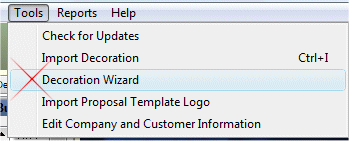
When you invoke the decoration wizard a screen shot of whatever is showing in the design window is made. That screen image is saved to your imported images library and can then be reused in any project.
Usage example #1: You add lights to a project in the shape of a rope light sculpture. It can be tedious and time consuming to design these types of decorations. Using the decoration wizard you can design it once, and save it to your library for quick reuse.
Usage example #2: You add a string of 100 mini lights to the roof line of your house. The program renders each of the 100 lights as separate objects which can take a lot of memory. Using the decoration wizard, you can combine the 100 objects into a single object or decorative image. This saves memory and allows for quick designing.
Instructions:
Zoom the camera so that the area you want to save is centered in the design and as close as possible. Invoke the decoration wizard and the program will snap a picture of the screen, remove the black background and save the result to your imported decoration library.
The screen below shows 16 C9 lights. The program sees these as 16 separate objects. We can use the decoration wizard to combine these into a single object to save memory and speed up the design process. The combined object is saved to your permanent library and can be used in subsequent projects.
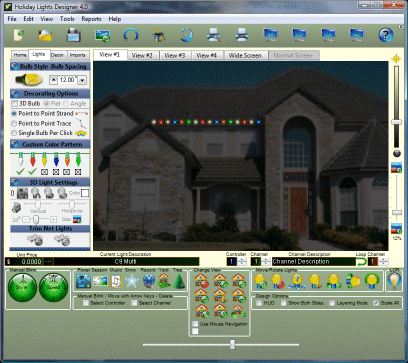
Zoom in and center the strand:
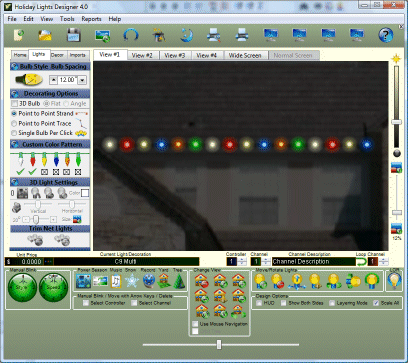
Run the decoration wizard.
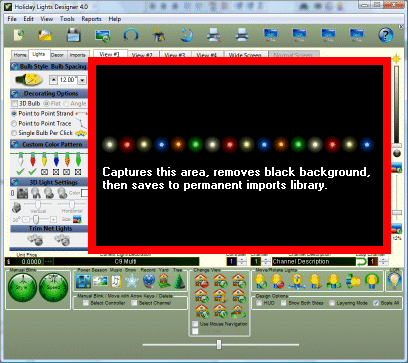
RESULT: Instead of 16 objects to render we have only one. The strand can be moved, rotated and sized as a single unit.
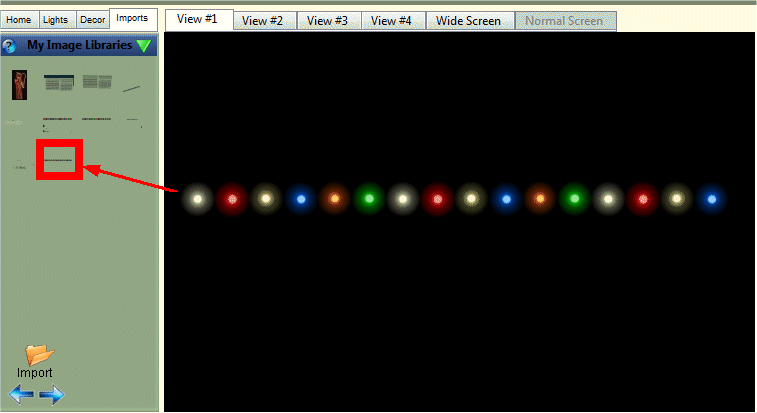
Note: A downside to this method is that you lose the reporting capability of the 16 single lights. The reports will only see one decoration instead of 16 separate C9 lights.