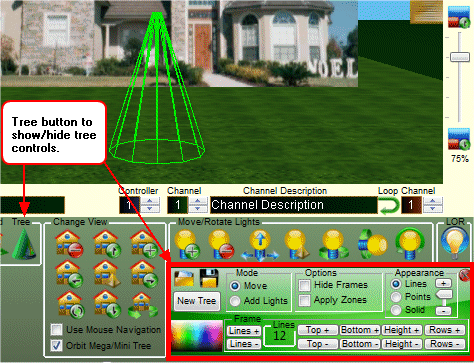
|
|
Opens a saved tree definition
|
|
|
|
Saves the current tree definition to a file for importing into other projects.
|
|
|
|
Adds a new tree frame to the design
|
|
|
|
The software uses the mode option to know if you are adding lights to the tree or moving the tree around. When the "Add Lights" option is chosen the tree cannot be moved.
|
|
|
|
Checking the "Hide Frames" box will hide the tree frame and only show the lights on the tree.
Check the "Apply Zones" box when a tree and all of it's lights should be treated as a single channel. |
|

|
You can change the appearance of the tree frame from lines to either solid or points. Points are useful when you have a tree with a single channel. You can increase the number of "Rows" and "Lines" until the points fill the tree with bright dots that appear like lights on the tree.
The slider on the right modifies the circumference of the tree frame. |

Lines Solid Points |
|
|
Clicking on the color swatch will change the frame color of the active tree.
|
|
|
|
The number of lines in a tree frame can be modified using the "Lines" buttons. The number if lines for the active tree frame is shown in the "Lines" box.
|

49 Lines 16 Lines |
|
|
The "Top" and "Bottom" buttons modify a tree frame's top and bottom radius.
|
|
|
|
The "Height" buttons modify a tree frame's height
|
|
|
|
The "Rows" buttons modify a tree frame's row count.
|

10 Rows |
|
|
|
|
|
|
|
|
|
|
|
|
|
|
|
|
|
|
|
|
|
|
|
|
|
|
|
|
|
|
|
|
|
|
|
|